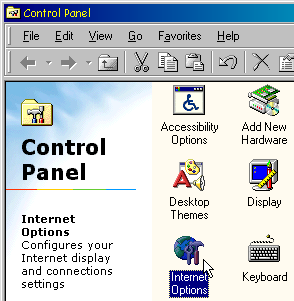
| How to set the Internet Explorer cache to its maximum so CacheSentry can take over and do its job |
|---|
CacheSentry works by managing the cache before Internet Explorer's broken cache manager ever gets a chance to. By setting the Internet Explorer cache size to a large value and CacheSentry's cache size to a small value, it is guaranteed CachSentry will always get first crack at managing the cache.
Here is how to set the cache to its maximum in Internet Explorer 5. (Other versions of Internet Explorer set the cache size in a similar way, so these instructions should be fairly applicable.)
First, open the Start Menu on your Windows desktop and go to the line labeled Settings. Move to the right and Select Control Panel and click on it. The familiar Control Panel window full of icons will open. Double-click the Internet Options icon, as shown.
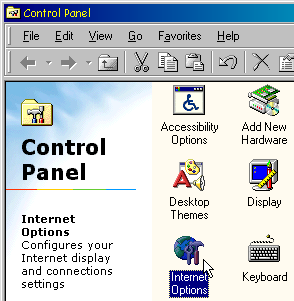
You will then be presented with the properties window for Internet Explorer. Click on the Settings... button in the "Temporary Internet Files" section of the window with the left mouse button.
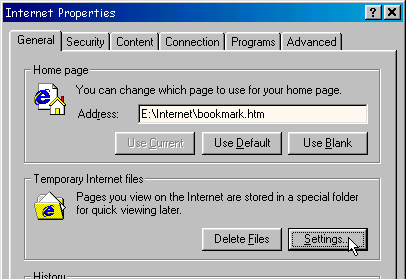
Slide the Amount of disk space to use control all the way to the right by dragging the knob with the mouse and the left button held down. This will set Internet Explorer's cache size to its maximum. (Depending on the size of your hard drive, you will see different values than what is shown in this example.) Older versions of Internet Explorer display this value as a percentage. In such cases, slide it to the right so it is set at 100%.
| Before | After |
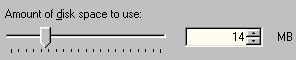 |
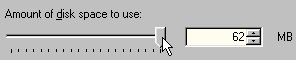 |
Close all the property windows by repeatedly clicking OK with the mouse until they are all closed.
You have now set the Internet Explorer cache so CacheSentry will be able to work properly.